Editing an Article
Prerequisites
Before editing an Article, you should have an Article created. If you have not done that then you can learn how to do that over here.
Editing an Article through the Data Browser
Go to the Data Browser
-
Select the Schema
Select the schema whose article you want to edit
-
Select the Article
After you have selected the schema, select the article you want to modify and click the edit

-
Edit Article Data
After clicking the edit button, you will see a form with input options. The options are populated according on the schema you have selected.
Edit the article data.

Edit tags: Add or remove tags.
Edit attributes: Modify or remove existing attributes or add new attributes

-
Click Update
Once you are done entering information, click the update button to save the modify article.To cancel the changes, click on the cancel button.
On the left menu bar, select the content section and then select the data sub-section

Editing an Article through the Explorer
-
Go to the Explorer
On the left menu select the content section and then select the explorer sub-section to get to the explorer

-
Select the Article
Assuming that the article you want to edit is present on the explorer
(If you want to know how to add articles to the explorer, check out this page).
Select the article you want to modify.
-
Edit Article Data
After selecting the article, you will see a form with input options.
Edit the article data.

Edit tags: Add or remove tags.
Edit attributes: Modify or remove existing attributes or add new attributes

-
Click Update
Once you are done modifying the information, click the update button to save the article.To cancel the changes, simply click the cancel button.

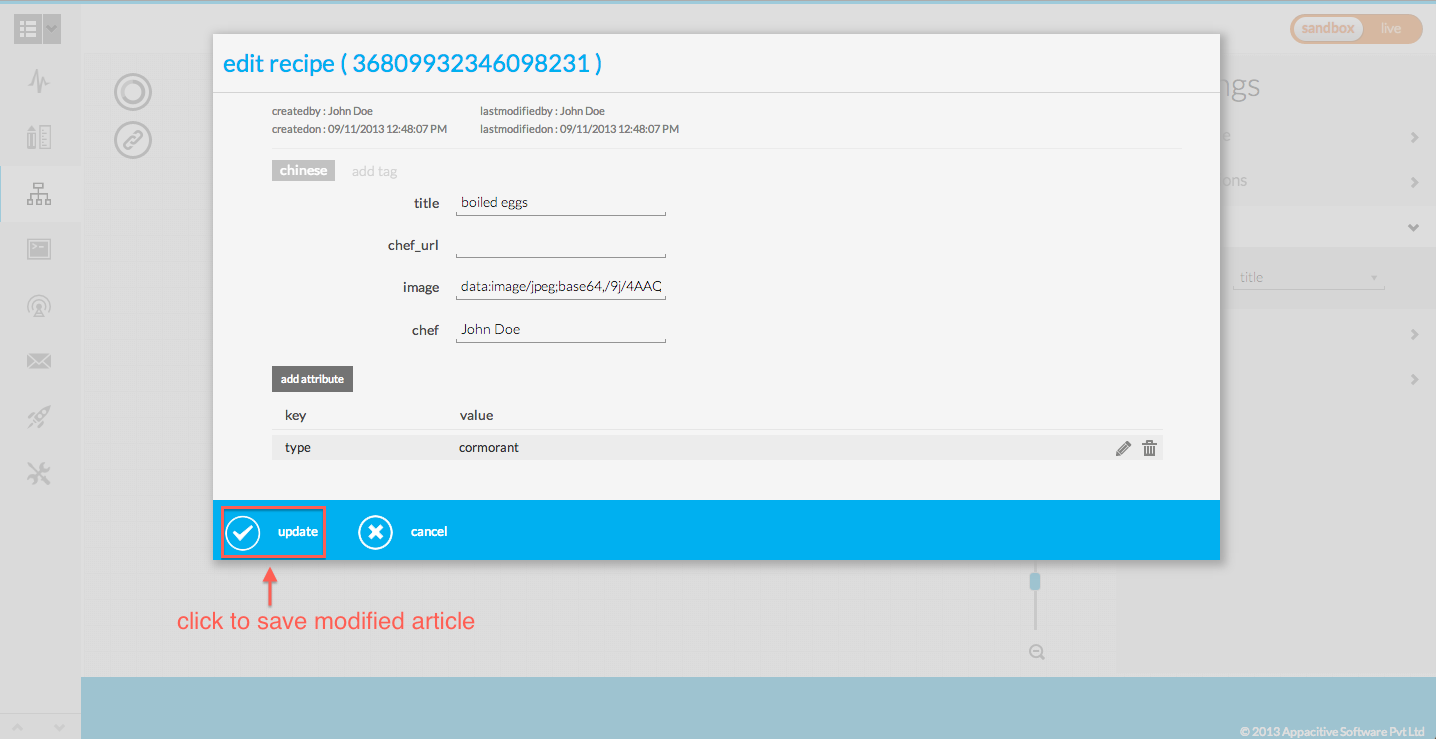
Editing the Article through the API
Refer the documentation here to see how to edit an article through the API.
