Adding Properties to Type
Prerequisites
Before adding a Property, you should have a Type created. If you have not done that then you can learn how to do that over here
Adding a Property through the Swim Lane View
-
Go to the Swim Lane View
Select Type
Add a new Property
Enter the Property Name and Data Type
Add the property
-
Enter additional Property Details
After clicking the add & open details button, you can enter more details about the property. These can include semantics, default values, constraints, input type and so on.To understand more about the constraints check out this page.Once you are done with entering additional details, you may click the save button to save your changes.
After coming to the model designer from the modules section you will be able to see two icons on the top right corner. Select the swim lane option as shown in the image below.

Select the Type you want to add the property to by clicking on it.

Once you have selected the Type, click the add property button to add a new property

To add a new property, you will first have to enter the name of the property and it's data type
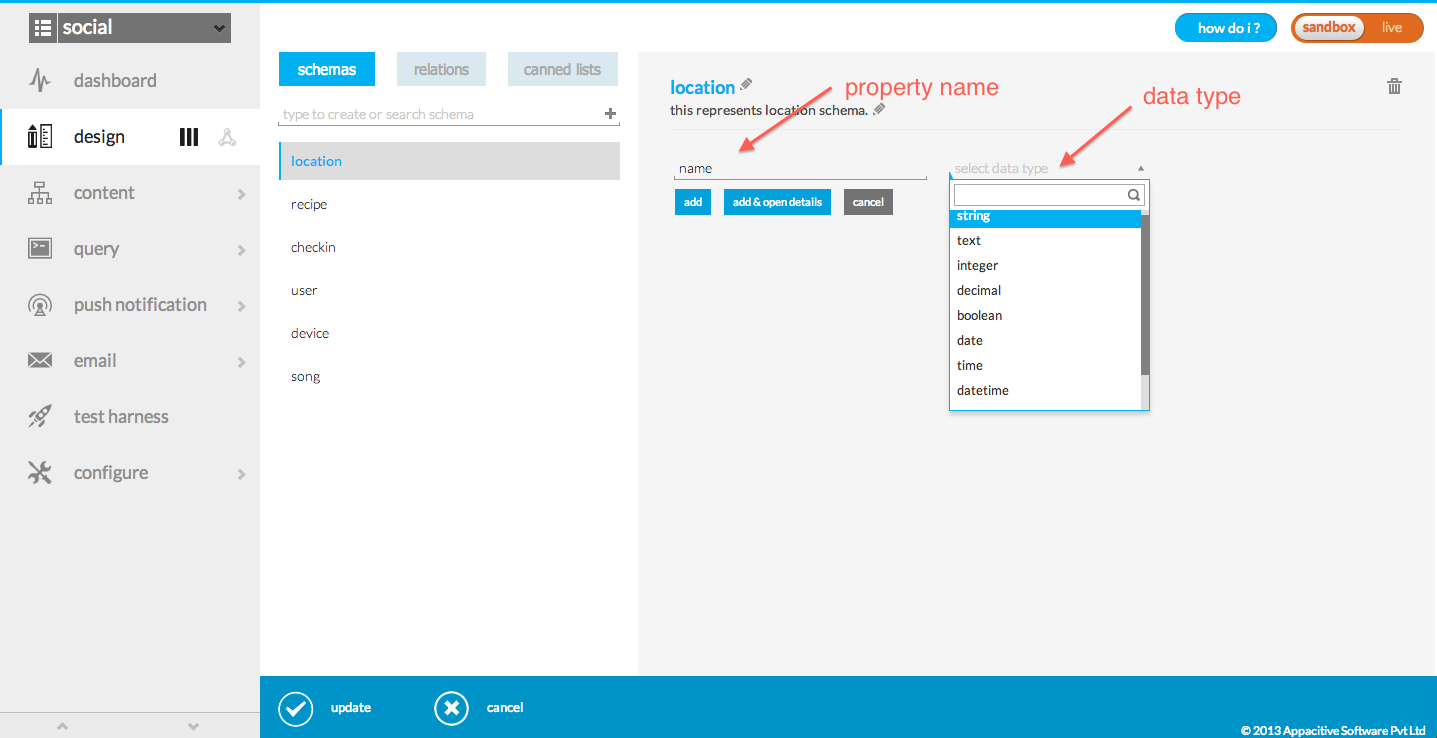
At this point, if you do not want to add any more details, you may click add for a quick add. If you want to add more details for the property, you should click on the add and open details button.


Adding a Property through the Graph View
-
Go to the Graph View
-
Select Type
Add Property
Enter the Property Name and Data Type
Add the property
Enter the additional Property details
After coming to the model designer from the modules section you will be able to see the graph view.

Select the type you want to add a Property to by click on it. A popup will open with the details of the type.

In the popup, click the add property button to add a new property

To add a new property, you will first have to enter the name of the new property and it's data type.

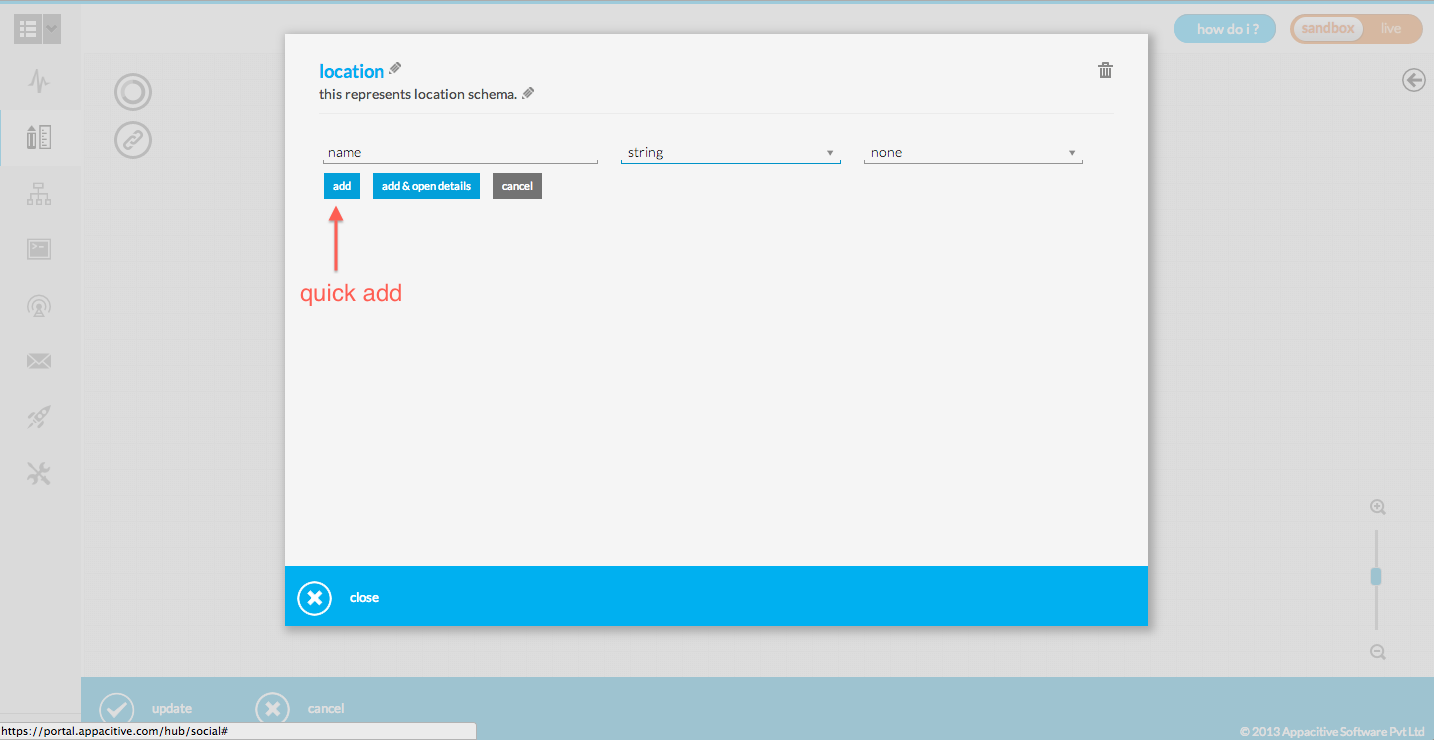

After clicking the add & open details button, you can enter more details about the property. These can include semantics, default values, constraints, input type and so on.To understand more about the constraints check out this page.
Once you are done with entering additional details, you may click the save button to save your changes.

Some important things to note
- All additions and modifications of Type and Relation on the designer are temporary and applied only after clicking publish.
